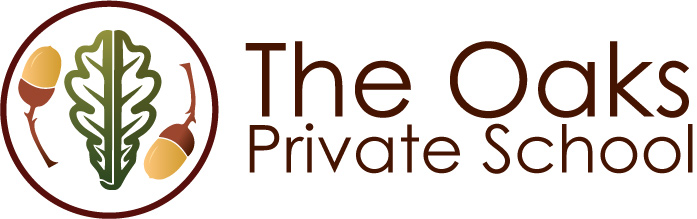Dear Parents and Student(s),
Here are your instructions for preparing your computer for the MAP Test..
PLEASE READ THE FOLLOWING CAREFULLY
BEFORE THE TEST DATE, please follow the instructions for downloading the appropriate lockdown browser for your computer. When you have completed the lockdown browser installation we strongly suggest you put a shortcut to the lockdown browser on your desktop.
Step 1: Set your computer screen Resolution to 1024 x 768
Step 2: Click on the link below to download the “Lockdown Browser for Mac”
Map Testing: Lockdown Browser Mac
The download process should start automatically.
Step 3: If the browser does not open automatically, go to the “Downloads” folder on your computer and click on “Lockdown Browser.dmg” for Mac.
A window will appear as below

Step 4: Drag “NWEA” logo into the Applications folder as shown.
Find the “NWEA” icon in your applications folder or double click the icon in the window that is currently open.
Step 5: Next, the NWEA Logo Page will appear followed by the MAP “Join Session” page. You may now go through a TEST Warm-up.
Reminder: Testing will begin 9:00 AM on TEST DAY. At that time, you will enter the TEST SESSION NAME and PASSWORD provided to you in the email the morning of the testing. From this point simply follow the testing instructions and the Proctor will be available by telephone (1-386-938-1352) should you need assistance.